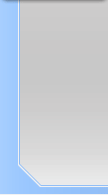Rollover Menu
NeoFreaks News
![]()
Step 12:
Linking/ Hyper linking
Okay – this part is important, but easy.
Now in the slices table click on your link. I don’t think you’ll
have this window up so go to Window>Slice. A new dialogue box should
pop up that looks like this:
Click Here
Click Here
Step
13:
Now do
this exact same process for all of your links and refer back to the
diagram above if you get confused. Once you have done that to all of
your links you are basically done!
Click on the ‘Internet Explorer’ Logo or the hand with a sparkle/
star thing to view it and test that everything works (located next
to each other).
.
NeoFreaks back
Online!
Click
here
to visit
Revealing of
Lv II
... Part One
What is Lv II you ask? Click
here!
Are you a NeoFreaks member and want to advertise your site? PM tha_myster for more information.