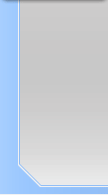Rollover Menu
NeoFreaks News
![]()
Step 8:
It’s time to take the file into ImageReady so click the “Photoshop
to ImageReady” button located near at the bottom of the Photoshop
tools menu.
Once in ImageReady hide all of the layers apart from the “Bar” and
“Menu” layers.
Now Right click the “Menu” layer and choose “New Layer Based Slice”.
Do that with all of you non-rollover link layers.
New Layer Based Slice Diagram:
Click Here
Non-rollover link layers:
Click Here
Step 9:
Here’s where it gets a bit tricky… Go into the slices menu now, and
right click the “Menu’ slice. Choose “Add Rollover State” from the
menu like in the picture below.
Click Here
NeoFreaks back
Online!
Click
here
to visit
Revealing of
Lv II
... Part One
What is Lv II you ask? Click
here!
Are you a NeoFreaks member and want to advertise your site? PM tha_myster for more information.