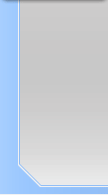Pipeline Effect
NeoFreaks News
![]()
Step 5:
Now it looks a bit too crap from the poor use of pixels so to make
it looks better go to Filter>Blur>Blue and click Ctrl + F about 3 or
4 times. This should soften the look of the image from this, to
this.
Click Here
Step 6:
Now duplicate the layer. You can do this by going to the layer
palette options then clicking duplicate layer.
Click Here
Step 7:
Now on layer two click Ctrl + T then hover your arrow over the
corner of the top right hand side, flip it so up the top it says
‘180°’. It should now look like this:
Click Here
Step 8:
Now set the layer to ‘lighten’ and then press Ctrl + L. A new box
will come up, in the bottom right hand cornered box it should say
‘255’. Delete that and re-enter it with ‘200’. Do this with both
layers
Note: Do not set layer 1 to lighten!
.
Page
1 2
3
NeoFreaks back
Online!
Click
here
to visit
Revealing of
Lv II
... Part One
What is Lv II you ask? Click
here!
Are you a NeoFreaks member and want to advertise your site? PM tha_myster for more information.